一.介绍
如果问起在Windows上用什么软件下载BT或是PT,那么我觉得可能大部分人都会说是uTorrent,简单易用速度还快,这就是uTorrent受欢迎的原因,但是,在Linux平台上的uTorrent就不是这么回事了。所以qBittorrent打出了uTorrent替代品的旗号,虽然可能还有很远的路要走,但是它确实有不少可取之处。
二.安装
qBittorrent在Linux上有GUI模式以及WebGUI模式,我肯定是选择后者的,毕竟服务器大多不装界面,节省资源。下面就来说一下怎么装
1.还是先得装libtorrent,这个是rasterbar版本,之前deluge我是懒得装了,这儿没办法,还得装,研究了下,真的是神坑,我从下午研究到了晚上才把这堆坑全填了,网上教程要么太老,要么全是ubuntu的,简直感人肺腑,甚至我这部分的教程写了删删了写来来回回好几次。
yum groupinstall 'Development Tools' -y
yum install centos-release-scl -y
yum install openssl-devel qt5-qtbase-devel qt5-linguist devtoolset-3-toolchain -y
yum remove boost* -y
wget -O /etc/yum.repos.d/enetres.repo http://repo.enetres.net/enetres.repo
sed -i "s/^enabled = 1/enabled = 0/g" /etc/yum.repos.d/enetres.repo
yum install --enablerepo=enetres boost-devel
scl enable devtoolset-3 bash
cd /opt/
wget https://github.com/arvidn/libtorrent/releases/download/libtorrent-1_1_4/libtorrent-rasterbar-1.1.4.tar.gz
tar xzf libtorrent-rasterbar-1.1.4.tar.gz
cd libtorrent-rasterbar-1.1.4
CXXFLAGS="-std=c++11" ./configure --disable-debug --prefix=/usr
make && make install
ln -s /usr/lib/pkgconfig/libtorrent-rasterbar.pc /usr/lib64/pkgconfig/libtorrent-rasterbar.pc
ln -s /usr/lib/libtorrent-rasterbar.so.9 /usr/lib64/libtorrent-rasterbar.so.9...PS.吐槽时间
boost这边是坑之一,自己编译各种出问题,所以我翻来翻去找到了这个源,能直接用真好
c++11也是坑之一,因为libtorrent的某个参数是GCC新版本的,相对老版本改了名字,所以老版本要改动才能用,但是老版本GCC在qBittorrent那边出问题了,所以索性从头就用高版本GCC。但是!!!因为默认没添加这个参数,会导致qBittorrent那边最后link错误,找了半天才找到这个解决办法
反正我坑全踩了,你们直接复制粘贴就能跑通
参考:
①. https://github.com/qbittorrent/qBittorrent/issues/5265
②. https://ermahgerdlernux.wordpress.com/2015/07/20/installing-qbittorrent-on-centos-6-6-64bit/
2.现在可以开始装qBittorrent了,请务必保持在高版本GCC的环境中,如果退出了请重新运行上面的scl命令
cd /opt/
wget -O qBittorrent-release-3.3.11.tar.gz https://github.com/qbittorrent/qBittorrent/archive/release-3.3.11.tar.gz
tar xzf qBittorrent-release-3.3.11.tar.gz
cd qBittorrent-release-3.3.11
./configure --prefix=/usr --disable-gui
gmake && make install...不出意外的话这儿就没问题了,然后你会得到qbittorrent-nox
下面我们加个启动脚本方便运行管理
cat >/etc/init.d/qbittorrent<<'EOF'
#!/bin/sh
#
# chkconfig: - 80 20
# description: qBittorrent headless torrent server
# processname: qbittorrent-nox
#
# Source function library.
. /etc/init.d/functions
QBT_USER="qbittorrent"
QBT_LOG="/var/log/qbittorrent.log"
prog=qbittorrent-nox
args=""
RETVAL=0
start() {
if [ -x /etc/rc.d/init.d/functions ]; then
daemon --user $QBT_USER $prog $args
else
su - $QBT_USER -c "$prog $args" > /var/log/qbittorrent.log &
fi
echo -n $"Starting qBittorrent: "
RETVAL=$?
[ $RETVAL = 0 ] && success || failure
echo
return $RETVAL
}
status() {
qbstatus=`ps ax|grep $prog|grep -v grep`
if [ "$qbstatus" = "" ]; then
echo "qBittorrent is stopped !"
else
echo "qBittorrent is running !"
fi
}
stop() {
echo -n $"Stopping qBittorrent: "
killall qbittorrent-nox
success
echo
}
case "$1" in
start)
start
;;
stop)
stop
;;
status)
status
;;
restart|reload)
stop
sleep 2
start
;;
*)
echo "Usage: $0 {start|status|stop|restart|reload}"
exit 1
esac
exit $RETVAL
EOF
chmod +x /etc/init.d/qbittorrent
chkconfig --add qbittorrent
chkconfig qbittorrent on
groupadd qbittorrent
useradd qbittorrent -g qbittorrent...然后你就能直接运行了
访问http://IP:8080/ 就能看到WebGUI了
默认用户名是admin,密码是adminadmin
如果要修改端口请在上方启动脚本中的args后面添加--webui-port=XXXX


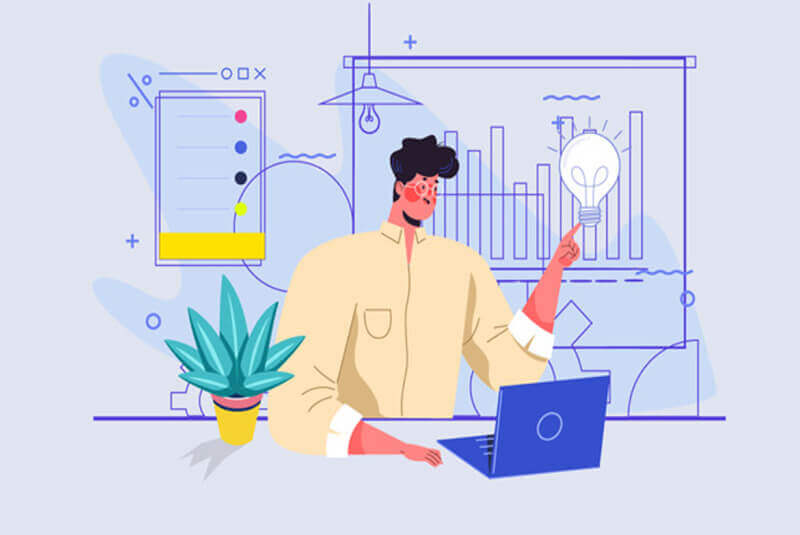
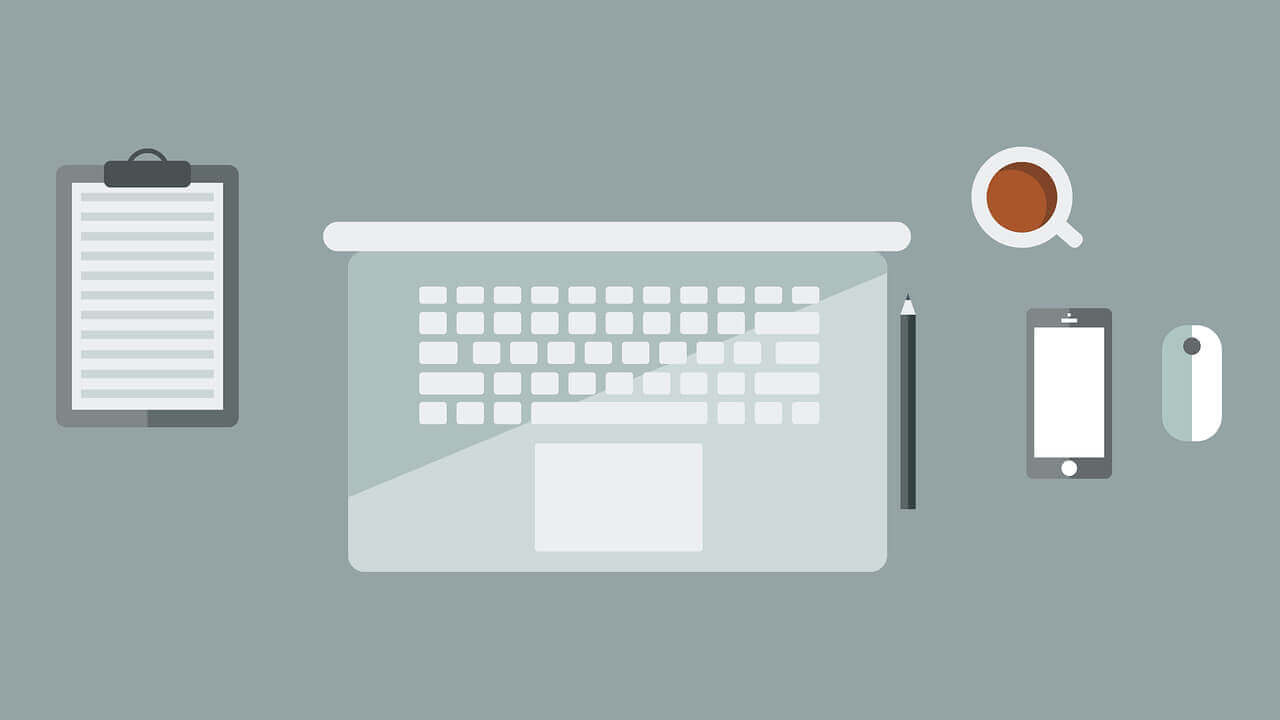
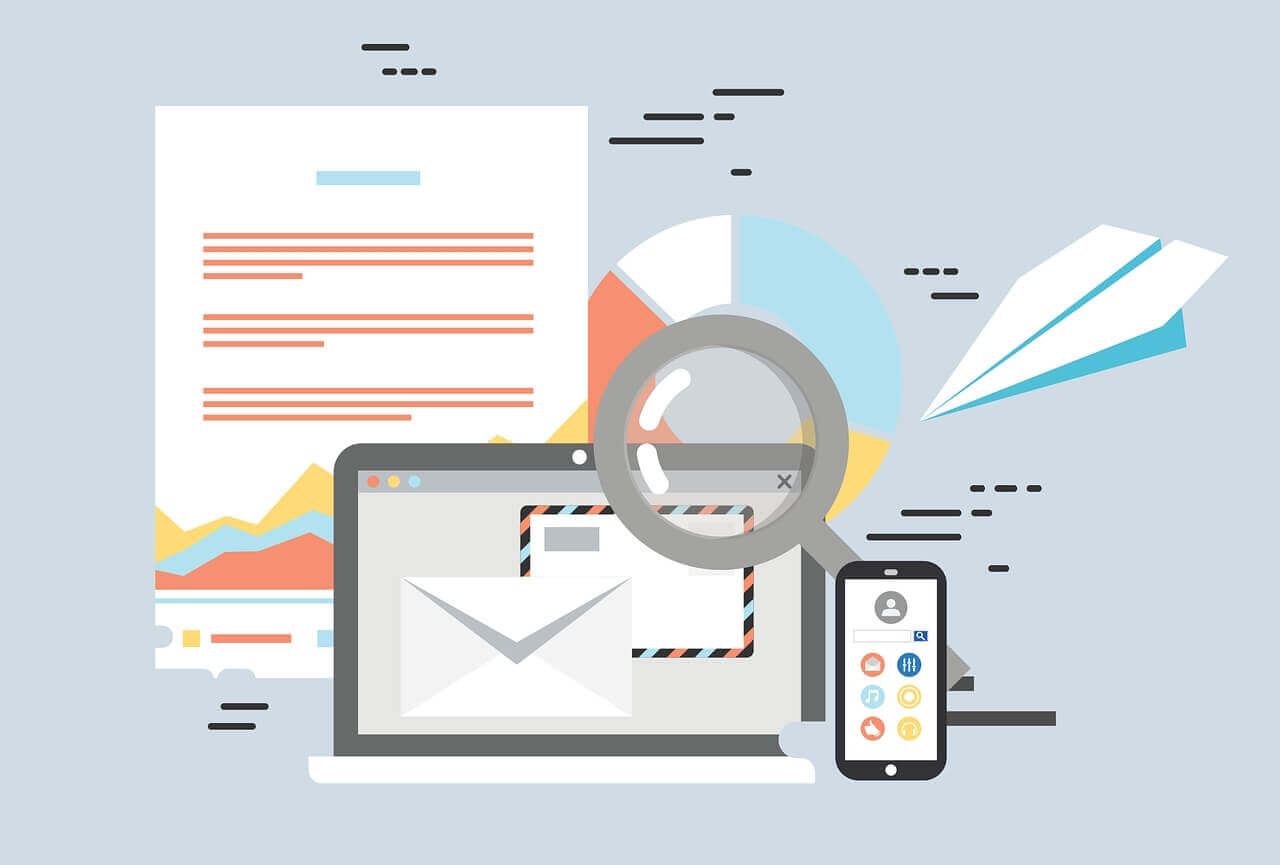
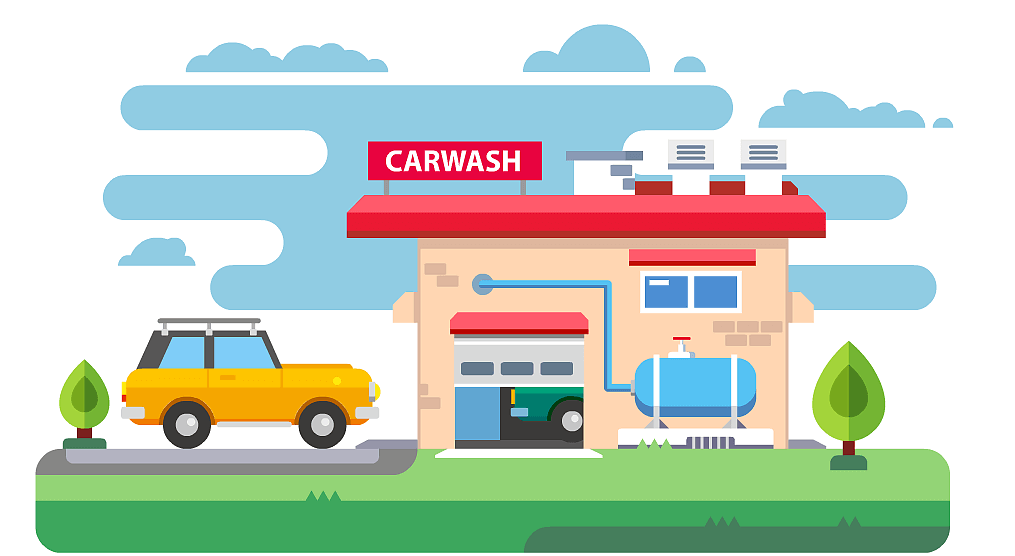
评论 (0)