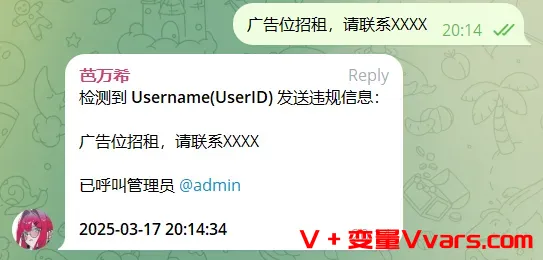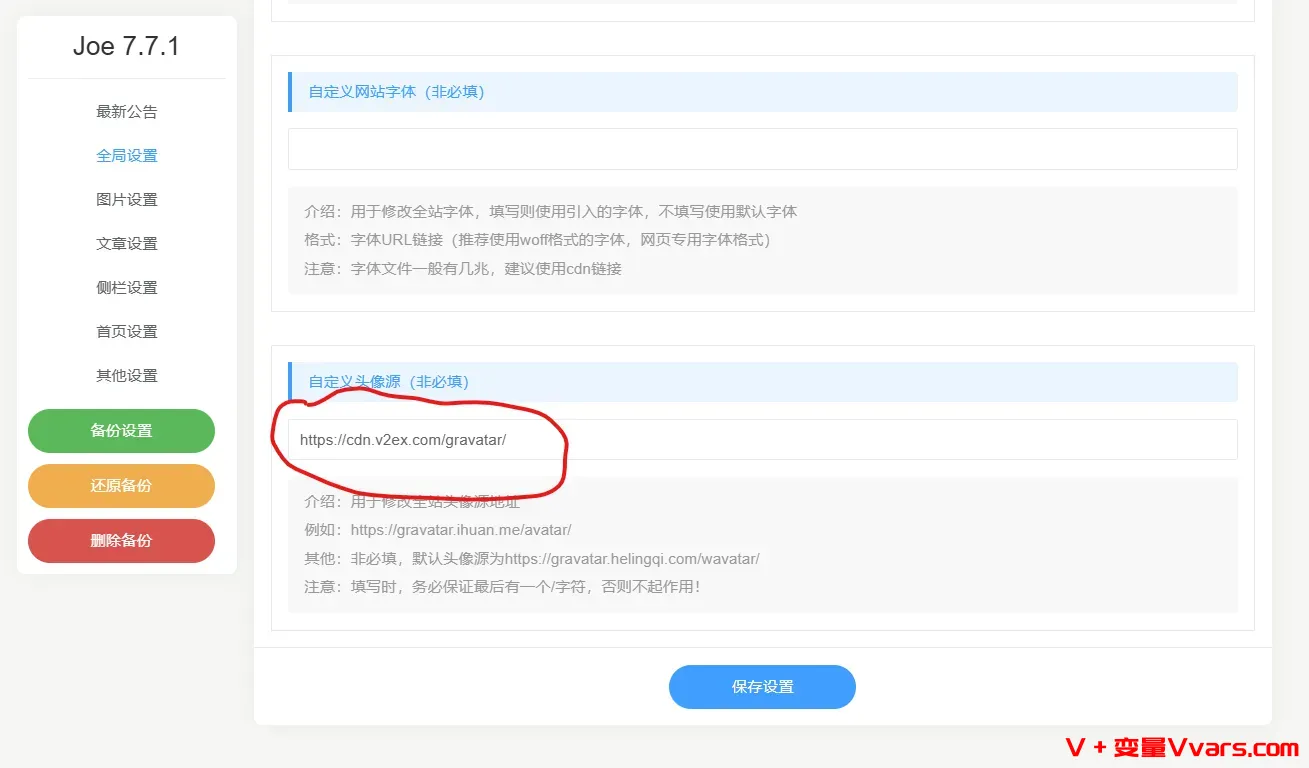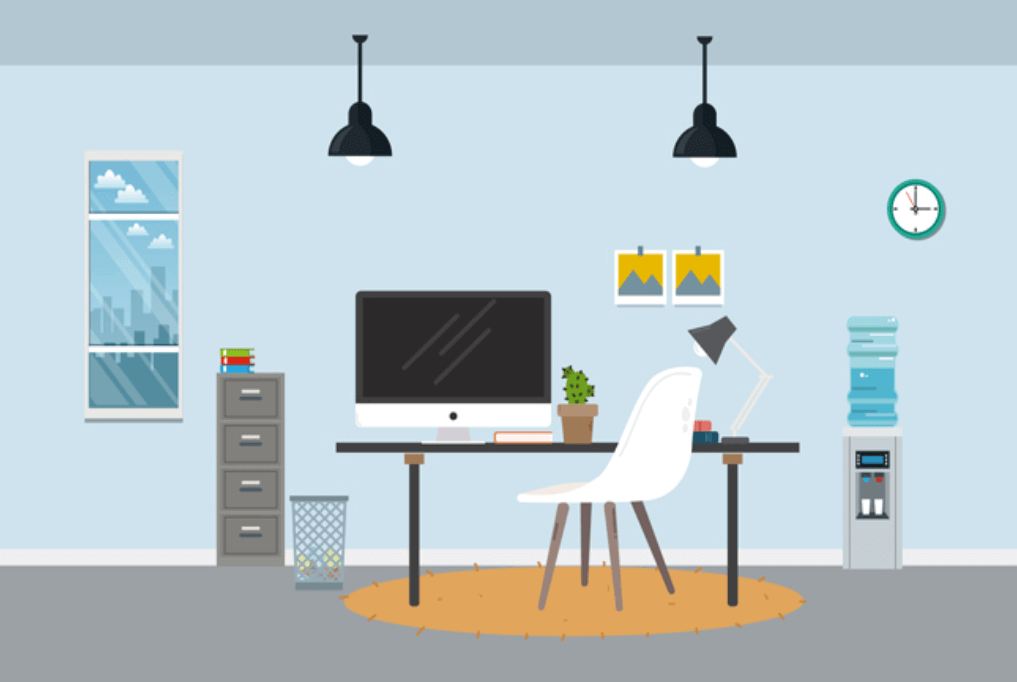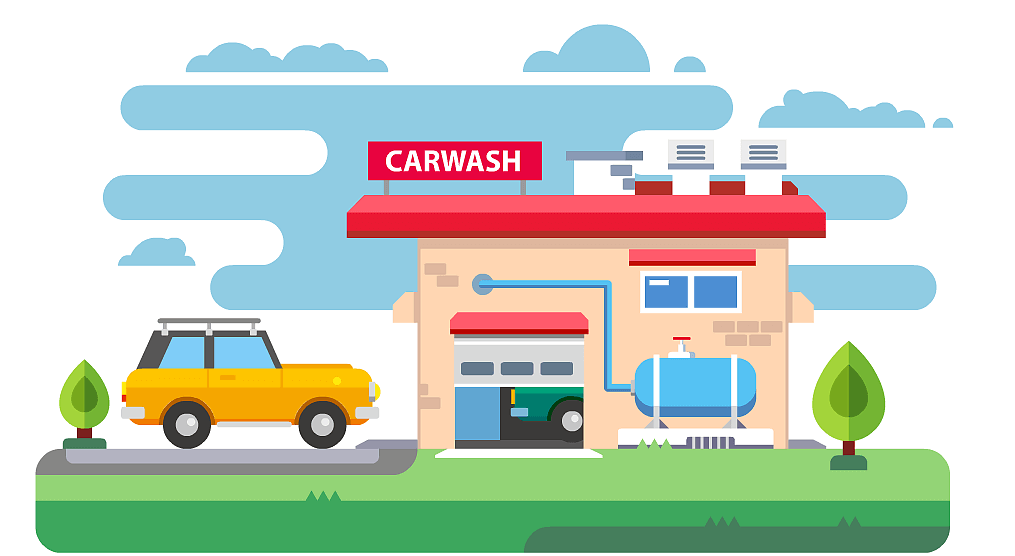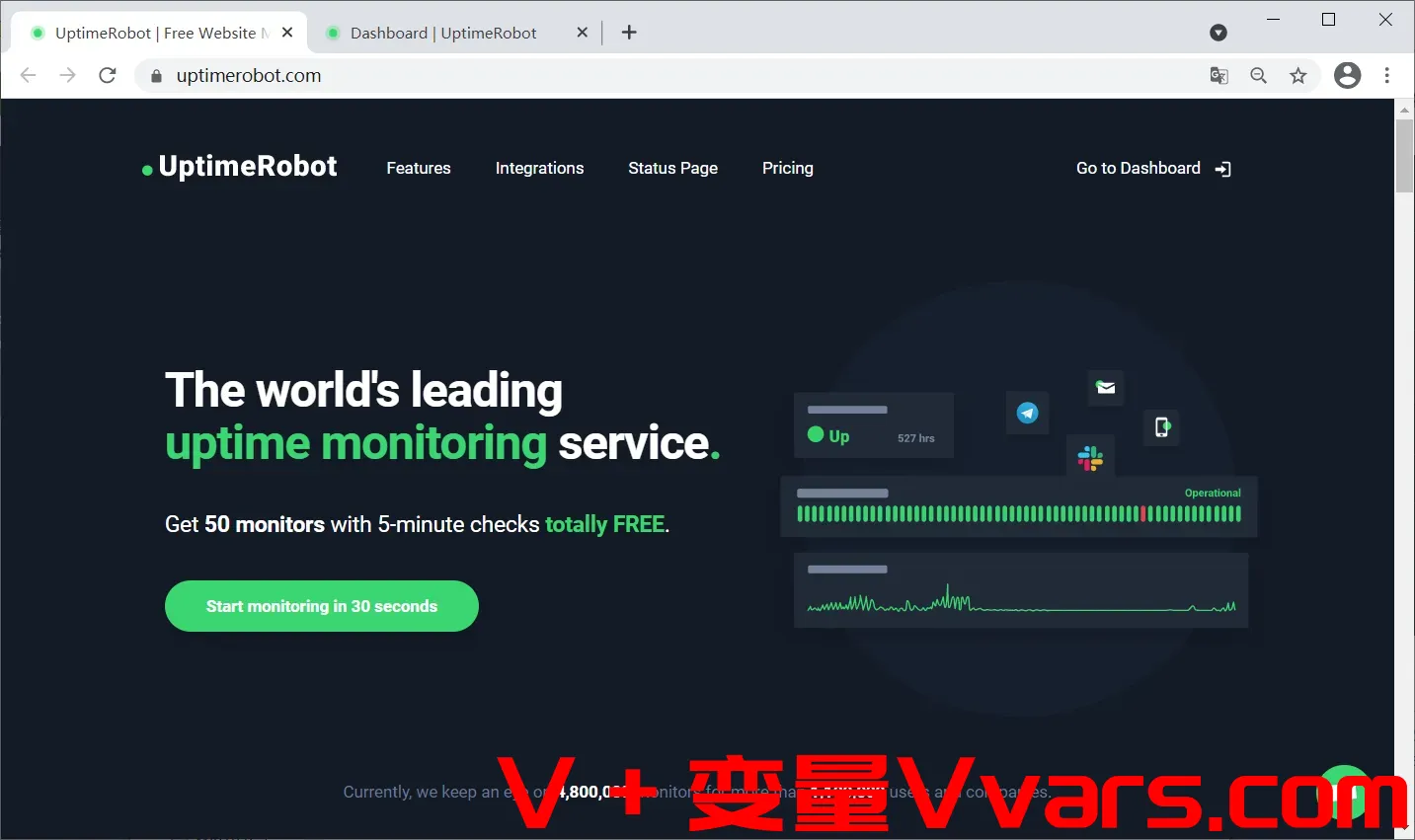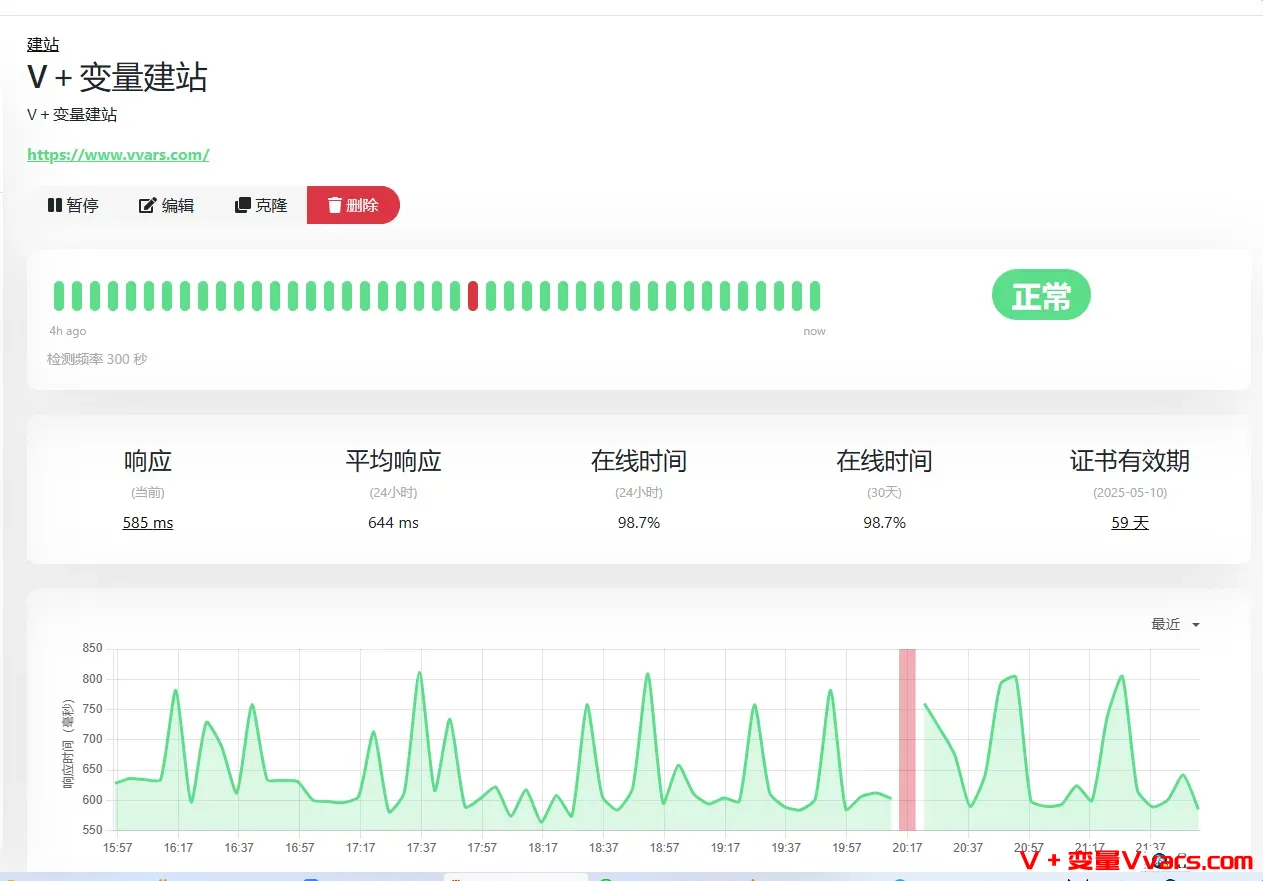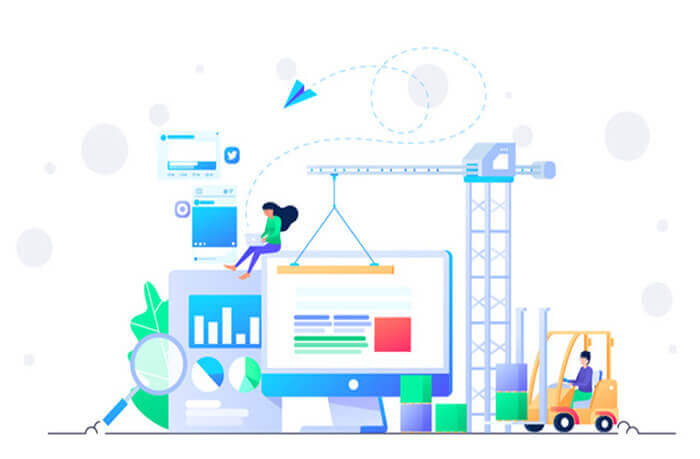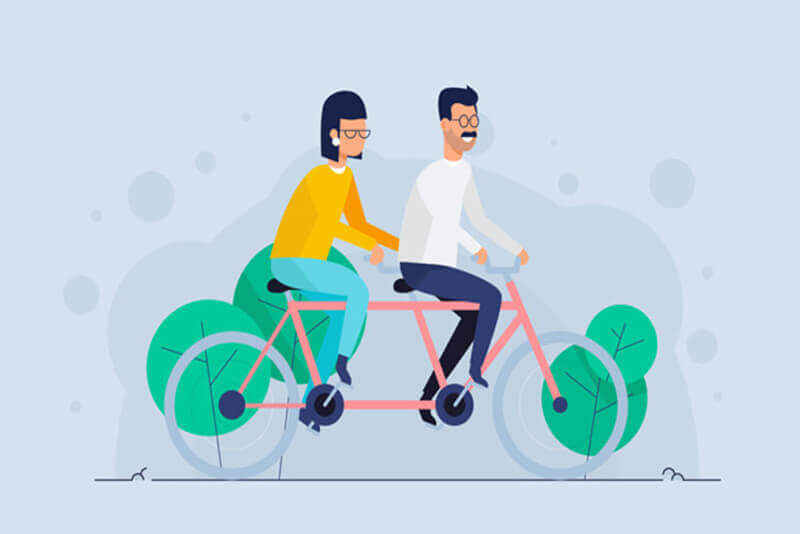搜索到
293
篇与
的结果
-
 利用 Telegram 转发器实现轻量群违规词检测小助手,可接入Ai 详细的设置步骤:1. 绑定群聊直接在当前群聊发送 /bind 群聊名字或链接 直接绑定自己。2. 配置消息模板用户信息模板:在“其他设置”中,将模板设置为:检测到 **{name}({id})** 发送违规信息:时间模板:设置模板为:已呼叫管理员 @admin **{time}**3. 主菜单常规设置显示设置: 开启“原始发送者:显示”和“发送时间:显示”选项。添加白名单关键词:使用 /add 命令添加关键词(例如:"广告"),完成基础配置。4. 接入 AI 智能处理(可选)AI 功能开启:在 AI 设置中开启“AI处理”以及“AI处理后再次执行关键字过滤”。设置提示词:输入以下提示词:检测以下群聊消息是否为广告,如果是请返回原消息内容并附带上不超过20个字的原因解析。如果不是,请只返回"非广告":关键字过滤配置:返回主菜单后,将过滤模式设置为“先白名单后黑名单”,并切换关键字添加模式为“黑名单”,使用 /add 添加关键词“非广告”。5. 违规消息自动删除(可选)如需立即删除违规消息,可在主菜单中开启“删除原消息”功能。GitHub:https://github.com/Heavrnl/TelegramForwarder
利用 Telegram 转发器实现轻量群违规词检测小助手,可接入Ai 详细的设置步骤:1. 绑定群聊直接在当前群聊发送 /bind 群聊名字或链接 直接绑定自己。2. 配置消息模板用户信息模板:在“其他设置”中,将模板设置为:检测到 **{name}({id})** 发送违规信息:时间模板:设置模板为:已呼叫管理员 @admin **{time}**3. 主菜单常规设置显示设置: 开启“原始发送者:显示”和“发送时间:显示”选项。添加白名单关键词:使用 /add 命令添加关键词(例如:"广告"),完成基础配置。4. 接入 AI 智能处理(可选)AI 功能开启:在 AI 设置中开启“AI处理”以及“AI处理后再次执行关键字过滤”。设置提示词:输入以下提示词:检测以下群聊消息是否为广告,如果是请返回原消息内容并附带上不超过20个字的原因解析。如果不是,请只返回"非广告":关键字过滤配置:返回主菜单后,将过滤模式设置为“先白名单后黑名单”,并切换关键字添加模式为“黑名单”,使用 /add 添加关键词“非广告”。5. 违规消息自动删除(可选)如需立即删除违规消息,可在主菜单中开启“删除原消息”功能。GitHub:https://github.com/Heavrnl/TelegramForwarder -
 参考级测评脚本——网络质量体检脚本 bash <(curl -Ls Net.Check.Place) 一 前言原文来自Nodeseek,大佬的心声:作为一个完美主义强迫症患者,在技术可及原则允许的范围内,事情一定要做到最完美,这对于做脚本来说简直就是灾难。因为完善的功能、美观的输出、高度的鲁棒性往往和Shell这种极端古老的语言(甚至不能叫语言,而是一种命令行解释器)互斥,外加我对于脚本自身“清洁”的高度执着,比如(除依赖外)严禁读写硬盘、尽量只使用包管理器、第三方应用只使用具有良好口碑的如speedtest官方cli,这一切都导致编写过程极度痛苦,持续的加班熬夜是日常现象。举个例子,在做三网延迟的部分,因为检测结果不完美、检测时间过长等原因,先后写了ping/hping3/nping/mtr四个方案,每次都是完全写好了,只因为很小的问题,彻底推倒重写,这对于做公益事情来讲是难以想象的。二 省流简介努力做市面最好的网络质量检测类脚本中英文双语言支持支持IPv4/IPv6双栈查询精美排版,直观显示,多终端单屏优化展示支持json输出便于大数据分析BGP信息、本地策略、接入信息、三网TCP大包延迟、三网回程路由、国内测速、国际互连七大模块支持延迟模式、低数据模式、跳过任意章节,多种测试方式可根据需求弹性选择脚本运行(单次运行时间6-8分钟):bash <(curl -sL Net.Check.Place)GitHub项目地址(欢迎Star关注): https://github.com/xykt/NetQualityCounter License网络质量体检脚本 - Network Quality Check Script (EN)支持OS/Platform:Ubuntu | Debian | Linux Mint | Fedora | Red Hat Enterprise Linux (RHEL) | CentOS | Arch Linux | Manjaro | Alpine Linux | AlmaLinux | Rocky Linux | macOS | Anolis OS | Alibaba Cloud Linux | SUSE Linux | openSUSE | Void Linux中英文双语言支持支持IPv4/IPv6双栈查询精美排版,直观显示,多终端单屏优化展示,便于截图分享BGP信息、本地策略、接入信息、三网TCP大包延迟、三网回程路由、国内测速、国际互连七大模块基础数据源自BGP.TOOLS及BGP.HE.NET数据库上游及接入信息直观展示中国大陆地区31个省/市/自治区电信/联通/移动三网回程延迟基于SPEEDTEST.NET的中国大陆(含大湾区)三网网速测试全球五大洲网速及延迟测试延迟模式、低数据模式、跳过任意章节,多种测试方式弹性选择Json输出便于大数据分析三使用方法默认双栈检测:bash <(curl -Ls Net.Check.Place)只检测IPv4结果:bash <(curl -Ls Net.Check.Place) -4只检测IPv6结果:bash <(curl -Ls Net.Check.Place) -6延迟模式:bash <(curl -Ls Net.Check.Place) -P低数据模式:bash <(curl -Ls Net.Check.Place) -L跳过任意章节:bash <(curl -Ls Net.Check.Place) -S 1234567中英文双语支持:bash <(curl -Ls Net.Check.Place) -l cn|enJson输出(输出示例):bash <(curl -Ls Net.Check.Place) -j跳过检测系统及安装依赖:bash <(curl -Ls Net.Check.Place) -n自动安装依赖:bash <(curl -Ls Net.Check.Place) -y报告展示完整IP地址:bash <(curl -Ls Net.Check.Place) -f
参考级测评脚本——网络质量体检脚本 bash <(curl -Ls Net.Check.Place) 一 前言原文来自Nodeseek,大佬的心声:作为一个完美主义强迫症患者,在技术可及原则允许的范围内,事情一定要做到最完美,这对于做脚本来说简直就是灾难。因为完善的功能、美观的输出、高度的鲁棒性往往和Shell这种极端古老的语言(甚至不能叫语言,而是一种命令行解释器)互斥,外加我对于脚本自身“清洁”的高度执着,比如(除依赖外)严禁读写硬盘、尽量只使用包管理器、第三方应用只使用具有良好口碑的如speedtest官方cli,这一切都导致编写过程极度痛苦,持续的加班熬夜是日常现象。举个例子,在做三网延迟的部分,因为检测结果不完美、检测时间过长等原因,先后写了ping/hping3/nping/mtr四个方案,每次都是完全写好了,只因为很小的问题,彻底推倒重写,这对于做公益事情来讲是难以想象的。二 省流简介努力做市面最好的网络质量检测类脚本中英文双语言支持支持IPv4/IPv6双栈查询精美排版,直观显示,多终端单屏优化展示支持json输出便于大数据分析BGP信息、本地策略、接入信息、三网TCP大包延迟、三网回程路由、国内测速、国际互连七大模块支持延迟模式、低数据模式、跳过任意章节,多种测试方式可根据需求弹性选择脚本运行(单次运行时间6-8分钟):bash <(curl -sL Net.Check.Place)GitHub项目地址(欢迎Star关注): https://github.com/xykt/NetQualityCounter License网络质量体检脚本 - Network Quality Check Script (EN)支持OS/Platform:Ubuntu | Debian | Linux Mint | Fedora | Red Hat Enterprise Linux (RHEL) | CentOS | Arch Linux | Manjaro | Alpine Linux | AlmaLinux | Rocky Linux | macOS | Anolis OS | Alibaba Cloud Linux | SUSE Linux | openSUSE | Void Linux中英文双语言支持支持IPv4/IPv6双栈查询精美排版,直观显示,多终端单屏优化展示,便于截图分享BGP信息、本地策略、接入信息、三网TCP大包延迟、三网回程路由、国内测速、国际互连七大模块基础数据源自BGP.TOOLS及BGP.HE.NET数据库上游及接入信息直观展示中国大陆地区31个省/市/自治区电信/联通/移动三网回程延迟基于SPEEDTEST.NET的中国大陆(含大湾区)三网网速测试全球五大洲网速及延迟测试延迟模式、低数据模式、跳过任意章节,多种测试方式弹性选择Json输出便于大数据分析三使用方法默认双栈检测:bash <(curl -Ls Net.Check.Place)只检测IPv4结果:bash <(curl -Ls Net.Check.Place) -4只检测IPv6结果:bash <(curl -Ls Net.Check.Place) -6延迟模式:bash <(curl -Ls Net.Check.Place) -P低数据模式:bash <(curl -Ls Net.Check.Place) -L跳过任意章节:bash <(curl -Ls Net.Check.Place) -S 1234567中英文双语支持:bash <(curl -Ls Net.Check.Place) -l cn|enJson输出(输出示例):bash <(curl -Ls Net.Check.Place) -j跳过检测系统及安装依赖:bash <(curl -Ls Net.Check.Place) -n自动安装依赖:bash <(curl -Ls Net.Check.Place) -y报告展示完整IP地址:bash <(curl -Ls Net.Check.Place) -f -
 更换typecho Joe主题中的头像源,修复图像无法显示问题 1 关于GravatarGravatar 是 WordPress 提供的服务,只要在 gravatar.com 使用邮箱注册一个账号,然后上传头像,然后使用 Gravatar API 的网站就能够基于邮箱来显示头像。但Gravatar 访问很慢但是 Gravatar 部分 CDN 服务器(如 https://cn.gravatar.com,http://0.gravatar.com,http://1.gravatar.com)在国内访问困难,出现头像无法显示的问题。2 typecho Joe主题中的头像源问题而typecho Joe主题中的头像源gravatar.helingqi.com/wavatar由于年久失修,同样显示不正常,经常会出现X,十分影响观感。3 解决办法将图像源替换为 v2ex 的 Gravatar 镜像。名称地址V2EXhttps://cdn.v2ex.com/gravatar/具体路径为typecho后台——概要-外观——Joe主题——编辑外观——全局设置——自定义头像源,如下图所示。最终效果见本站,头像能正常显示了。4 其他头像源1) Loli源(已失效)~~地址: https://gravatar.loli.net/avatar/速度:623ms测试url:https://gravatar.loli.net/avatar/17d023413c0fcc40e5134ad286a2c030?s=256&d=~~2)极客族源地址:https://sdn.geekzu.org/avatar/速度:455ms测试url:https://sdn.geekzu.org/avatar/17d023413c0fcc40e5134ad286a2c030?s=256&d=备注:源恢复了,但是速度比起以前慢很多了,以前都是在100ms以内3)webp源地址:https://gravatar.webp.se/avatar/速度:378ms测试url:https://gravatar.webp.se/avatar/17d023413c0fcc40e5134ad286a2c030?s=256&d=备注: 这个webp的源会把头像转成webp格式,体积会大幅压缩,所以其他源获取的图片都是五十多kb,而这个源体积只有几kb备注2:这个源不知道是采用了什么样的缓存策略,第一次访问总是会很慢,1.5秒、2秒甚至3秒,相当于一段时间不访问,下次再访问的时候第一次请求就会很慢,就是这么诡异,原因未知。4)cravatar源地址:https://cravatar.cn/avatar/速度:149ms测试url:https://cravatar.cn/avatar/17d023413c0fcc40e5134ad286a2c030?s=256&d=5)libravatar源地址:https://seccdn.libravatar.org/avatar/速度:607ms测试url:https://seccdn.libravatar.org/gravatarproxy/17d023413c0fcc40e5134ad286a2c030?s=256备注:跟webp源类似,第一次访问比较慢。6)zeruns博客源地址:https://gravatar.zeruns.tech/avatar/速度:45ms测试url:https://gravatar.zeruns.tech/avatar/17d023413c0fcc40e5134ad286a2c030?s=256&d=备注:zeruns博客博主的源,速度很快 (偶尔失灵只能展示默认头像)
更换typecho Joe主题中的头像源,修复图像无法显示问题 1 关于GravatarGravatar 是 WordPress 提供的服务,只要在 gravatar.com 使用邮箱注册一个账号,然后上传头像,然后使用 Gravatar API 的网站就能够基于邮箱来显示头像。但Gravatar 访问很慢但是 Gravatar 部分 CDN 服务器(如 https://cn.gravatar.com,http://0.gravatar.com,http://1.gravatar.com)在国内访问困难,出现头像无法显示的问题。2 typecho Joe主题中的头像源问题而typecho Joe主题中的头像源gravatar.helingqi.com/wavatar由于年久失修,同样显示不正常,经常会出现X,十分影响观感。3 解决办法将图像源替换为 v2ex 的 Gravatar 镜像。名称地址V2EXhttps://cdn.v2ex.com/gravatar/具体路径为typecho后台——概要-外观——Joe主题——编辑外观——全局设置——自定义头像源,如下图所示。最终效果见本站,头像能正常显示了。4 其他头像源1) Loli源(已失效)~~地址: https://gravatar.loli.net/avatar/速度:623ms测试url:https://gravatar.loli.net/avatar/17d023413c0fcc40e5134ad286a2c030?s=256&d=~~2)极客族源地址:https://sdn.geekzu.org/avatar/速度:455ms测试url:https://sdn.geekzu.org/avatar/17d023413c0fcc40e5134ad286a2c030?s=256&d=备注:源恢复了,但是速度比起以前慢很多了,以前都是在100ms以内3)webp源地址:https://gravatar.webp.se/avatar/速度:378ms测试url:https://gravatar.webp.se/avatar/17d023413c0fcc40e5134ad286a2c030?s=256&d=备注: 这个webp的源会把头像转成webp格式,体积会大幅压缩,所以其他源获取的图片都是五十多kb,而这个源体积只有几kb备注2:这个源不知道是采用了什么样的缓存策略,第一次访问总是会很慢,1.5秒、2秒甚至3秒,相当于一段时间不访问,下次再访问的时候第一次请求就会很慢,就是这么诡异,原因未知。4)cravatar源地址:https://cravatar.cn/avatar/速度:149ms测试url:https://cravatar.cn/avatar/17d023413c0fcc40e5134ad286a2c030?s=256&d=5)libravatar源地址:https://seccdn.libravatar.org/avatar/速度:607ms测试url:https://seccdn.libravatar.org/gravatarproxy/17d023413c0fcc40e5134ad286a2c030?s=256备注:跟webp源类似,第一次访问比较慢。6)zeruns博客源地址:https://gravatar.zeruns.tech/avatar/速度:45ms测试url:https://gravatar.zeruns.tech/avatar/17d023413c0fcc40e5134ad286a2c030?s=256&d=备注:zeruns博客博主的源,速度很快 (偶尔失灵只能展示默认头像) -
 7zip进阶教程之二:批量压缩子文件夹为独立压缩包并加密,利用deepseek修改代码 一 前言之前本站介绍过如何利用bat批处理命令和7zip批量压缩文件:7zip进阶教程——巧用7zip批量压缩文件并加密.批量压缩子文件夹为独立压缩包并加密具体命令为:for /d %%X in (*) do "D:\soft\7-Zip\7z.exe" a "%%~dpnX.7z" "%%X" -pwww.xboy.uk -mhe -mx=0注:7zip安装目录 D:\soft\7-Zip\7z.exepwww.xboy.uk p后面的为压缩密码,即www.xboy.uk-mhe 加密文件名-mx=0 意思是压缩等级0(存储,不压缩)。数字越大压缩得越厉害。最小为0,最大为9正常情况下压缩都没有问题,但针对子目录有特殊字符(.\空格\!等)的时候,容易出现目录不完整的情况。如果你赶时间,可以直接跳到最后一步获取代码,前面我尝试了四次都是失败。二 利用deepseek来处理问题尝试1deepseek AI工具是一款非常优秀和逻辑能力强的人工智能软件,今天我们利用deepseek来指导如何解决。1 问题分析命令 for /d %%X in (*) do "D:\soft\7-Zip\7z.exe" a "%%~dpnX.7z" "%%X" -pwww.xboy.uk -mhe -mx=0 无法正确识别文件夹目录,可能由以下原因导致:1)7z格式未明确指定:-mhe 参数(加密文件名)仅适用于7z格式,但命令中未通过 -t7z 指定格式,可能导致默认格式不兼容。2)路径引用问题:若文件夹名含空格或特殊字符,路径需完整包裹引号。虽然命令中已使用引号,但输出文件名或源路径可能仍存在解析问题。文件夹结构处理:命令中 "%%X" 指向文件夹本身,可能导致压缩包包含冗余层级(如将父目录打包)。需调整路径为文件夹内所有内容。3)7z.exe路径或版本问题:路径错误或旧版本7-Zip可能不支持某些参数(如 -mhe)。2 解决方案明确指定7z格式在命令中添加 -t7z 参数,确保加密文件名功能生效:for /d %%X in (*) do "D:\soft\7-Zip\7z.exe" a -t7z "%%~dpnX.7z" "%%X\" -pwww.xboy.uk -mhe -mx=0关键修改:添加 -t7z,并在源路径 "%%X" 后追加反斜杠 \,表示压缩文件夹内所有内容而非文件夹本身。处理特殊字符与空格若文件夹名含空格,需确保路径被完整引用:for /d %%X in (*) do "D:\soft\7-Zip\7z.exe" a -t7z "%%~dpnX.7z" "%%~X\" -pwww.xboy.uk -mhe -mx=0说明:"%%~X\" 中的 ~ 会移除路径外的引号,再通过反斜杠确保解析正确性。验证7z.exe路径与版本检查路径 D:\soft\7-Zip\7z.exe 是否存在,或尝试替换为环境变量 "%ProgramFiles%\7-Zip\7z.exe"。升级7-Zip至最新版本(建议v22.01+),确保支持 -mhe 参数。测试命令与调试在CMD中临时执行(非批处理文件)时,将 %%X 改为 %X:for /d %X in (*) do "D:\soft\7-Zip\7z.exe" a -t7z "%~dpnX.7z" "%X\" -pwww.xboy.uk -mhe -mx=0查看错误提示,若提示“拒绝访问”,需以管理员身份运行CMD。3 完整修正命令示例@echo off setlocal enabledelayedexpansion for /d %%X in (*) do ( "D:\soft\7-Zip\7z.exe" a -t7z "%%~dpnX.7z" "%%X\" -pwww.xboy.uk -mhe -mx=0 )优化点:启用延迟变量扩展(setlocal enabledelayedexpansion)以避免特殊字符解析问题。注意事项:若需压缩到其他目录,修改输出路径(如 "D:\output\%%~nX.7z")并确保有写入权限。-mx=0 表示无压缩仅存储,若需压缩可调整为 -mx=9(最高压缩率)。通过上述调整,命令应能正确识别并批量压缩文件夹。如仍报错,请提供具体错误信息以便进一步排查。三 利用deepseek来处理问题尝试2原来以为采用上一步的修改命令就能解决问题了,结果发现但文件目录中存在.的时候,压缩时会直接忽略.后面的目录名称,导致生产的压缩包名称不完整。于是继续问deepseek。1问题原因当文件夹名称中包含 . 符号时,%%~dpnX 变量会截断 . 后的内容,导致生成的压缩包名称不完整。例如:文件夹名:Project.v1.2错误输出:Project.7z(丢失 .v1.2 部分)2 解决方案改用 %%~nx 变量提取完整文件夹名,并手动拼接路径和 .7z 后缀:for /d %%X in (*) do ( "D:\soft\7-Zip\7z.exe" a -t7z "%%~dpX%%~nX.7z" "%%X\" -pwww.xboy.uk -mhe -mx=0 )关键修改:%%~dpX:提取文件夹的完整路径(盘符+路径,不含名称)%%~nX:提取文件夹的完整名称(包含所有 . 符号)拼接逻辑:"%%~dpX%%~nX.7z" → 生成完整路径+名称的压缩包示例验证文件夹路径:D:\data\Project.v1.2原命令输出:D:\data\Project.7z修正后输出:D:\data\Project.v1.2.7z3 完整命令模板@echo off for /d %%X in (*) do ( "D:\soft\7-Zip\7z.exe" a -t7z "%%~dpX%%~nX.7z" "%%X\" -pwww.xboy.uk -mhe -mx=0 ) pause4 注意事项若路径含空格,需保留引号:"%%~dpX%%~nX.7z"测试前建议备份数据,避免误操作。四 利用deepseek来处理问题尝试3原以为折腾两次肯定能解决了,结果发现好事多磨,采用第二次尝试的代码也没有解决.后面的目录名被截断的问题。1 问题核心当使用 %%~dpnX 变量时,批处理会默认将文件名中 第一个.后的内容识别为扩展名 并截断。若文件夹名含多个.(如 Folder.v1.2),会导致压缩包名称丢失 .v1.2 部分。2 解决方案通过 分离路径与名称 并 手动拼接,确保压缩包名称完整:@echo off for /d %%X in (*) do ( "D:\soft\7-Zip\7z.exe" a -t7z "%%~dpX%%~nX.7z" "%%X\" -pwww.xboy.uk -mhe -mx=0 )关键参数说明|变量 |作用 |示例(文件夹路径:D:\data\Project.v1.2)||%%~dpX |提取文件夹的完整路径 |D:\data||%%~nX |提取文件夹的完整名称 |Project.v1.2||拼接结果 |"%%~dpX%%~nX.7z" |D:\data\Project.v1.2.7z|3 效果对比|原命令 (%%~dpnX.7z) |修正后 (%%~dpX%%~nX.7z)||Project.7z |Project.v1.2.7z|附加说明1)路径含空格:若文件夹路径含空格,保留引号确保解析正确:"%%~dpX%%~nX.7z" → 保持原样即可,无需额外处理2)压缩格式:-t7z 确保启用加密文件名功能(-mhe 仅对7z格式有效)4 调试建议:在CMD中临时测试时,将 %%X 改为 %X:for /d %X in (*) do echo "%~dpX%~nX.7z"此命令仅显示生成的压缩包路径,不会实际压缩。通过此方案,可确保文件夹名称中的 . 符号完整保留在压缩包名称中。五 利用deepseek来处理问题尝试4让人头疼的是,利用第四步的代码还是没有解决问题,我被折腾的没脾气了,俗话说事不过三,我上次尝试完了依然没解决问题。菜鸡难,被折腾的体无完肤的菜鸡更难,但是我还没死心,抱着最后一次希望又去问deepseek了。在批处理脚本中,文件名截断问题通常由变量修饰符对扩展名的误判导致。以下是系统性解决方案及技术细节分析:1变量修饰符截断原理批处理的%%~nX变量默认将文件名中第一个.后的内容识别为扩展名。例如路径Project.v1.2会被解析为:%%~nX → Project(.v1.2被误判为扩展名)%%~xX → .v1.22完整保留名称的解决方案1) 路径与名称分离拼接法通过组合%%~dpX(完整路径)和%%~nX(原始名称)实现:"%%~dpX%%~nX.7z"示例:文件夹D:\data\Project.v1.2 → 压缩包路径D:\data\Project.v1.2.7z优势:兼容含多个.的复杂名称,无需修改系统配置2) 延迟环境变量扩展启用enabledelayedexpansion避免特殊符号干扰:setlocal enabledelayedexpansion for /d %%X in (*) do ( set "folder=%%X" "7z.exe" a "!folder!.7z" "%%X\" )适用场景:名称含!、^等特殊符号时3) 第三方工具辅助使用dir /b获取原始名称,避免批处理变量解析:for /f "delims=" %%X in ('dir /b /ad') do ( "7z.exe" a "%%X.7z" "%%X\" )原理:dir /b直接输出未处理的原始名称3 关键注意事项1)空格路径处理路径含空格时需保留双引号:"%%~dpX%%~nX.7z" → 自动处理空格,无需额外转义2)压缩格式影响7z格式支持-mhe加密文件名(ZIP格式无此功能)扩展名建议显式声明:-t7z强制指定格式3)调试技巧使用echo预验证路径:for /d %X in (*) do echo "%~dpX%~nX.7z" # CMD直接测试时用%X这次尝试depseek没有对代码进行修正,但第三方工具辅助中提出使用dir /b获取原始名称,避免批处理变量解析,这点非常关键,成为我们突破口。六 最终解决方案基于deepseek四次答复,最终得到如下的压缩代码,自用无任何问题。for /f "delims=" %%X in ('dir /b /ad') do ( "D:\soft\7-Zip\7z.exe" a "%%X.7z" "%%X\" -pwww.xboy.uk -mhe -mx=0 )
7zip进阶教程之二:批量压缩子文件夹为独立压缩包并加密,利用deepseek修改代码 一 前言之前本站介绍过如何利用bat批处理命令和7zip批量压缩文件:7zip进阶教程——巧用7zip批量压缩文件并加密.批量压缩子文件夹为独立压缩包并加密具体命令为:for /d %%X in (*) do "D:\soft\7-Zip\7z.exe" a "%%~dpnX.7z" "%%X" -pwww.xboy.uk -mhe -mx=0注:7zip安装目录 D:\soft\7-Zip\7z.exepwww.xboy.uk p后面的为压缩密码,即www.xboy.uk-mhe 加密文件名-mx=0 意思是压缩等级0(存储,不压缩)。数字越大压缩得越厉害。最小为0,最大为9正常情况下压缩都没有问题,但针对子目录有特殊字符(.\空格\!等)的时候,容易出现目录不完整的情况。如果你赶时间,可以直接跳到最后一步获取代码,前面我尝试了四次都是失败。二 利用deepseek来处理问题尝试1deepseek AI工具是一款非常优秀和逻辑能力强的人工智能软件,今天我们利用deepseek来指导如何解决。1 问题分析命令 for /d %%X in (*) do "D:\soft\7-Zip\7z.exe" a "%%~dpnX.7z" "%%X" -pwww.xboy.uk -mhe -mx=0 无法正确识别文件夹目录,可能由以下原因导致:1)7z格式未明确指定:-mhe 参数(加密文件名)仅适用于7z格式,但命令中未通过 -t7z 指定格式,可能导致默认格式不兼容。2)路径引用问题:若文件夹名含空格或特殊字符,路径需完整包裹引号。虽然命令中已使用引号,但输出文件名或源路径可能仍存在解析问题。文件夹结构处理:命令中 "%%X" 指向文件夹本身,可能导致压缩包包含冗余层级(如将父目录打包)。需调整路径为文件夹内所有内容。3)7z.exe路径或版本问题:路径错误或旧版本7-Zip可能不支持某些参数(如 -mhe)。2 解决方案明确指定7z格式在命令中添加 -t7z 参数,确保加密文件名功能生效:for /d %%X in (*) do "D:\soft\7-Zip\7z.exe" a -t7z "%%~dpnX.7z" "%%X\" -pwww.xboy.uk -mhe -mx=0关键修改:添加 -t7z,并在源路径 "%%X" 后追加反斜杠 \,表示压缩文件夹内所有内容而非文件夹本身。处理特殊字符与空格若文件夹名含空格,需确保路径被完整引用:for /d %%X in (*) do "D:\soft\7-Zip\7z.exe" a -t7z "%%~dpnX.7z" "%%~X\" -pwww.xboy.uk -mhe -mx=0说明:"%%~X\" 中的 ~ 会移除路径外的引号,再通过反斜杠确保解析正确性。验证7z.exe路径与版本检查路径 D:\soft\7-Zip\7z.exe 是否存在,或尝试替换为环境变量 "%ProgramFiles%\7-Zip\7z.exe"。升级7-Zip至最新版本(建议v22.01+),确保支持 -mhe 参数。测试命令与调试在CMD中临时执行(非批处理文件)时,将 %%X 改为 %X:for /d %X in (*) do "D:\soft\7-Zip\7z.exe" a -t7z "%~dpnX.7z" "%X\" -pwww.xboy.uk -mhe -mx=0查看错误提示,若提示“拒绝访问”,需以管理员身份运行CMD。3 完整修正命令示例@echo off setlocal enabledelayedexpansion for /d %%X in (*) do ( "D:\soft\7-Zip\7z.exe" a -t7z "%%~dpnX.7z" "%%X\" -pwww.xboy.uk -mhe -mx=0 )优化点:启用延迟变量扩展(setlocal enabledelayedexpansion)以避免特殊字符解析问题。注意事项:若需压缩到其他目录,修改输出路径(如 "D:\output\%%~nX.7z")并确保有写入权限。-mx=0 表示无压缩仅存储,若需压缩可调整为 -mx=9(最高压缩率)。通过上述调整,命令应能正确识别并批量压缩文件夹。如仍报错,请提供具体错误信息以便进一步排查。三 利用deepseek来处理问题尝试2原来以为采用上一步的修改命令就能解决问题了,结果发现但文件目录中存在.的时候,压缩时会直接忽略.后面的目录名称,导致生产的压缩包名称不完整。于是继续问deepseek。1问题原因当文件夹名称中包含 . 符号时,%%~dpnX 变量会截断 . 后的内容,导致生成的压缩包名称不完整。例如:文件夹名:Project.v1.2错误输出:Project.7z(丢失 .v1.2 部分)2 解决方案改用 %%~nx 变量提取完整文件夹名,并手动拼接路径和 .7z 后缀:for /d %%X in (*) do ( "D:\soft\7-Zip\7z.exe" a -t7z "%%~dpX%%~nX.7z" "%%X\" -pwww.xboy.uk -mhe -mx=0 )关键修改:%%~dpX:提取文件夹的完整路径(盘符+路径,不含名称)%%~nX:提取文件夹的完整名称(包含所有 . 符号)拼接逻辑:"%%~dpX%%~nX.7z" → 生成完整路径+名称的压缩包示例验证文件夹路径:D:\data\Project.v1.2原命令输出:D:\data\Project.7z修正后输出:D:\data\Project.v1.2.7z3 完整命令模板@echo off for /d %%X in (*) do ( "D:\soft\7-Zip\7z.exe" a -t7z "%%~dpX%%~nX.7z" "%%X\" -pwww.xboy.uk -mhe -mx=0 ) pause4 注意事项若路径含空格,需保留引号:"%%~dpX%%~nX.7z"测试前建议备份数据,避免误操作。四 利用deepseek来处理问题尝试3原以为折腾两次肯定能解决了,结果发现好事多磨,采用第二次尝试的代码也没有解决.后面的目录名被截断的问题。1 问题核心当使用 %%~dpnX 变量时,批处理会默认将文件名中 第一个.后的内容识别为扩展名 并截断。若文件夹名含多个.(如 Folder.v1.2),会导致压缩包名称丢失 .v1.2 部分。2 解决方案通过 分离路径与名称 并 手动拼接,确保压缩包名称完整:@echo off for /d %%X in (*) do ( "D:\soft\7-Zip\7z.exe" a -t7z "%%~dpX%%~nX.7z" "%%X\" -pwww.xboy.uk -mhe -mx=0 )关键参数说明|变量 |作用 |示例(文件夹路径:D:\data\Project.v1.2)||%%~dpX |提取文件夹的完整路径 |D:\data||%%~nX |提取文件夹的完整名称 |Project.v1.2||拼接结果 |"%%~dpX%%~nX.7z" |D:\data\Project.v1.2.7z|3 效果对比|原命令 (%%~dpnX.7z) |修正后 (%%~dpX%%~nX.7z)||Project.7z |Project.v1.2.7z|附加说明1)路径含空格:若文件夹路径含空格,保留引号确保解析正确:"%%~dpX%%~nX.7z" → 保持原样即可,无需额外处理2)压缩格式:-t7z 确保启用加密文件名功能(-mhe 仅对7z格式有效)4 调试建议:在CMD中临时测试时,将 %%X 改为 %X:for /d %X in (*) do echo "%~dpX%~nX.7z"此命令仅显示生成的压缩包路径,不会实际压缩。通过此方案,可确保文件夹名称中的 . 符号完整保留在压缩包名称中。五 利用deepseek来处理问题尝试4让人头疼的是,利用第四步的代码还是没有解决问题,我被折腾的没脾气了,俗话说事不过三,我上次尝试完了依然没解决问题。菜鸡难,被折腾的体无完肤的菜鸡更难,但是我还没死心,抱着最后一次希望又去问deepseek了。在批处理脚本中,文件名截断问题通常由变量修饰符对扩展名的误判导致。以下是系统性解决方案及技术细节分析:1变量修饰符截断原理批处理的%%~nX变量默认将文件名中第一个.后的内容识别为扩展名。例如路径Project.v1.2会被解析为:%%~nX → Project(.v1.2被误判为扩展名)%%~xX → .v1.22完整保留名称的解决方案1) 路径与名称分离拼接法通过组合%%~dpX(完整路径)和%%~nX(原始名称)实现:"%%~dpX%%~nX.7z"示例:文件夹D:\data\Project.v1.2 → 压缩包路径D:\data\Project.v1.2.7z优势:兼容含多个.的复杂名称,无需修改系统配置2) 延迟环境变量扩展启用enabledelayedexpansion避免特殊符号干扰:setlocal enabledelayedexpansion for /d %%X in (*) do ( set "folder=%%X" "7z.exe" a "!folder!.7z" "%%X\" )适用场景:名称含!、^等特殊符号时3) 第三方工具辅助使用dir /b获取原始名称,避免批处理变量解析:for /f "delims=" %%X in ('dir /b /ad') do ( "7z.exe" a "%%X.7z" "%%X\" )原理:dir /b直接输出未处理的原始名称3 关键注意事项1)空格路径处理路径含空格时需保留双引号:"%%~dpX%%~nX.7z" → 自动处理空格,无需额外转义2)压缩格式影响7z格式支持-mhe加密文件名(ZIP格式无此功能)扩展名建议显式声明:-t7z强制指定格式3)调试技巧使用echo预验证路径:for /d %X in (*) do echo "%~dpX%~nX.7z" # CMD直接测试时用%X这次尝试depseek没有对代码进行修正,但第三方工具辅助中提出使用dir /b获取原始名称,避免批处理变量解析,这点非常关键,成为我们突破口。六 最终解决方案基于deepseek四次答复,最终得到如下的压缩代码,自用无任何问题。for /f "delims=" %%X in ('dir /b /ad') do ( "D:\soft\7-Zip\7z.exe" a "%%X.7z" "%%X\" -pwww.xboy.uk -mhe -mx=0 ) -
 7zip进阶教程——巧用7zip批量压缩文件并加密 一前言1 关于7ZIP7ZIP是一款非常优秀的开源压缩软件,7-zip是一个不错的解压缩工具, 除了界面简介以外, 美中不足的就是没有批量压缩这个功能。7z的界面化操作, 实际是调用了命令行去执行解压缩, 既然知道了7z有命令行, 借助Windows的批处理(.bat),理论上是可以实现批量压缩文件/文件夹这个功能。2 7-Zip下载进入官网 下载 7-Zip-x643 环境参数系统版本: Windows 11 Version 21H2 7-Zip 安装位置: "D:\soft\7-Zip\" 7-Zip 版本: 7-Zip 21.06 (x64)如果压缩的时候文件夹名称还是缺失,可以查看本站另外一篇文章:7zip进阶教程之二:批量压缩子文件夹为独立压缩包并加密,利用deepseek修改代码.二 配置教程利用windows自带记事本将下述命令保存为.bat文件:注意: 需要将 .bat 文件的编码设为 ANSI , 否则中文可能会出现乱码1 压缩文件7z_Bulk_Files.batfor /f %%Z in ('dir /b') do "D:\7-Zip\7z.exe" a %%Z.7z %%Z pause参数说明:"D:\soft\7-Zip\7z.exe": 7-Zip的安装目录, 请自行替换为实际安装目录%%Z: 临时存储文件名/路径的变量%%Z.7z: 压缩后的文件名, %%Z需要与变量名一致pause: 按任意键关闭PowerShell窗口(可省略)测试目录树状图└─ Test_Dir ├─ 7z_Bulk_Files.bat ├─ Bamboo.mp3 ├─ img101.png └─ 图片100.jpg在 Test_Dir 目录下执行 7z_Bulk_Files.bat└─ Test_Dir ├─ 7z_Bulk_Files.bat.7z ├─ Bamboo.mp3.7z ├─ img101.png.7z └─ 图片100.jpg.7z2 压缩文件(加密)7z_Bulk_Encrypt_Files.batfor /f %%Z in ('dir /b') do "D:\7-Zip\7z.exe" a %%Z.7z %%Z -pwww.vvars.com -mhe pause参数说明:"D:\soft\7-Zip\7z.exe": 7-Zip的安装目录, 请自行替换为实际安装目录-pwww.vvars.com: 压缩文件的密码是 www.vvars.com-mhe: 加密文件名(可省略)测试目录树状图└─ Test_Dir ├─ 7z_Bulk_Encrypt_Files.bat ├─ img101.png ├─ img102.jpg ├─ 光年.mp3 └─ 图片100.jpg在 Test_Dir 目录下执行 7z_Bulk_Encrypt_Files.bat└─ Test_Dir ├─ 7z_Bulk_Encrypt_Files.bat.7z ├─ img101.png.7z ├─ img102.jpg.7z ├─ 光年.mp3.7z └─ 图片100.jpg.7z已知问题:文件名包含空格会导致该文件无法压缩会将bat脚本也一并压缩会将执行目录下的文件夹也一并压缩文件的原后缀不会"清除"3压缩目录7z_Bulk_Folders.batfor /d %%D in (.\*) do "D:\7-Zip\7z.exe" a "%%D.7z" "%%D\*" pause参数说明:"D:\7-Zip\7z.exe": 7-Zip的安装目录, 请自行替换为实际安装目录%%D: 临时存储目录路径的变量测试目录树状图└─ Test_Dir ├─ 7z_Bulk_Folders.bat ├─ img │ └─ img901.png ├─ music │ └─ 倒数.mp3 ├─ New folder │ └─ New Microsoft Word.docx └─ 图片 └─ 图片900.jpg在 Test_Dir 目录下执行 7z_Bulk_Folders.bat└─ Test_Dir ├─ img.7z ├─ music.7z ├─ New folder.7z └─ 图片.7z4压缩目录(加密)7z_Bulk_Encrypt_Folders.batfor /d %%D in (.\*) do "D:\7-Zip\7z.exe" a "%%D.7z" "-pwww.vvars.com" "-mhe" "%%D\*" pause参数说明:"D:\soft\7-Zip\7z.exe": 7-Zip的安装目录, 请自行替换为实际安装目录-pwww.vvars.com: 压缩文件的密码是 www.vvars.com-mhe: 加密文件名(可省略)测试目录树状图└─ Test_Dir ├─ 7z_Bulk_Encrypt_Folders.bat ├─ img │ └─ img901.png ├─ music │ └─ 倒数.mp3 ├─ New folder │ └─ New Microsoft Word.docx └─ 图片 └─ 图片900.jpg在 Test_Dir 目录下执行 7z_Bulk_Encrypt_Folders.bat└─ Test_Dir └─ img.7z └─ music.7z └─ New folder.7z └─ 图片.7z5 批量压缩文件夹,子文件夹独立压缩包并加密for /d %%X in (*) do "D:\soft\7-Zip\7z.exe" a "%%~dpnX.7z" "%%X" -pwww.vvars.com -mhe -mx=0注意: 需要将 .bat 文件的编码设为 ANSI , 否则中文可能会出现乱码
7zip进阶教程——巧用7zip批量压缩文件并加密 一前言1 关于7ZIP7ZIP是一款非常优秀的开源压缩软件,7-zip是一个不错的解压缩工具, 除了界面简介以外, 美中不足的就是没有批量压缩这个功能。7z的界面化操作, 实际是调用了命令行去执行解压缩, 既然知道了7z有命令行, 借助Windows的批处理(.bat),理论上是可以实现批量压缩文件/文件夹这个功能。2 7-Zip下载进入官网 下载 7-Zip-x643 环境参数系统版本: Windows 11 Version 21H2 7-Zip 安装位置: "D:\soft\7-Zip\" 7-Zip 版本: 7-Zip 21.06 (x64)如果压缩的时候文件夹名称还是缺失,可以查看本站另外一篇文章:7zip进阶教程之二:批量压缩子文件夹为独立压缩包并加密,利用deepseek修改代码.二 配置教程利用windows自带记事本将下述命令保存为.bat文件:注意: 需要将 .bat 文件的编码设为 ANSI , 否则中文可能会出现乱码1 压缩文件7z_Bulk_Files.batfor /f %%Z in ('dir /b') do "D:\7-Zip\7z.exe" a %%Z.7z %%Z pause参数说明:"D:\soft\7-Zip\7z.exe": 7-Zip的安装目录, 请自行替换为实际安装目录%%Z: 临时存储文件名/路径的变量%%Z.7z: 压缩后的文件名, %%Z需要与变量名一致pause: 按任意键关闭PowerShell窗口(可省略)测试目录树状图└─ Test_Dir ├─ 7z_Bulk_Files.bat ├─ Bamboo.mp3 ├─ img101.png └─ 图片100.jpg在 Test_Dir 目录下执行 7z_Bulk_Files.bat└─ Test_Dir ├─ 7z_Bulk_Files.bat.7z ├─ Bamboo.mp3.7z ├─ img101.png.7z └─ 图片100.jpg.7z2 压缩文件(加密)7z_Bulk_Encrypt_Files.batfor /f %%Z in ('dir /b') do "D:\7-Zip\7z.exe" a %%Z.7z %%Z -pwww.vvars.com -mhe pause参数说明:"D:\soft\7-Zip\7z.exe": 7-Zip的安装目录, 请自行替换为实际安装目录-pwww.vvars.com: 压缩文件的密码是 www.vvars.com-mhe: 加密文件名(可省略)测试目录树状图└─ Test_Dir ├─ 7z_Bulk_Encrypt_Files.bat ├─ img101.png ├─ img102.jpg ├─ 光年.mp3 └─ 图片100.jpg在 Test_Dir 目录下执行 7z_Bulk_Encrypt_Files.bat└─ Test_Dir ├─ 7z_Bulk_Encrypt_Files.bat.7z ├─ img101.png.7z ├─ img102.jpg.7z ├─ 光年.mp3.7z └─ 图片100.jpg.7z已知问题:文件名包含空格会导致该文件无法压缩会将bat脚本也一并压缩会将执行目录下的文件夹也一并压缩文件的原后缀不会"清除"3压缩目录7z_Bulk_Folders.batfor /d %%D in (.\*) do "D:\7-Zip\7z.exe" a "%%D.7z" "%%D\*" pause参数说明:"D:\7-Zip\7z.exe": 7-Zip的安装目录, 请自行替换为实际安装目录%%D: 临时存储目录路径的变量测试目录树状图└─ Test_Dir ├─ 7z_Bulk_Folders.bat ├─ img │ └─ img901.png ├─ music │ └─ 倒数.mp3 ├─ New folder │ └─ New Microsoft Word.docx └─ 图片 └─ 图片900.jpg在 Test_Dir 目录下执行 7z_Bulk_Folders.bat└─ Test_Dir ├─ img.7z ├─ music.7z ├─ New folder.7z └─ 图片.7z4压缩目录(加密)7z_Bulk_Encrypt_Folders.batfor /d %%D in (.\*) do "D:\7-Zip\7z.exe" a "%%D.7z" "-pwww.vvars.com" "-mhe" "%%D\*" pause参数说明:"D:\soft\7-Zip\7z.exe": 7-Zip的安装目录, 请自行替换为实际安装目录-pwww.vvars.com: 压缩文件的密码是 www.vvars.com-mhe: 加密文件名(可省略)测试目录树状图└─ Test_Dir ├─ 7z_Bulk_Encrypt_Folders.bat ├─ img │ └─ img901.png ├─ music │ └─ 倒数.mp3 ├─ New folder │ └─ New Microsoft Word.docx └─ 图片 └─ 图片900.jpg在 Test_Dir 目录下执行 7z_Bulk_Encrypt_Folders.bat└─ Test_Dir └─ img.7z └─ music.7z └─ New folder.7z └─ 图片.7z5 批量压缩文件夹,子文件夹独立压缩包并加密for /d %%X in (*) do "D:\soft\7-Zip\7z.exe" a "%%~dpnX.7z" "%%X" -pwww.vvars.com -mhe -mx=0注意: 需要将 .bat 文件的编码设为 ANSI , 否则中文可能会出现乱码 -
 再谈网站状态监控利器-免费的网站运行状态监控工具——UptimeRobot 前言之前本站介绍过如何在VPS部署uptime kuma实现24小时网站状态监控:采用uptime kuma搭建开源网站运维,24小时自动监控你的网站状态。今天介绍的另外一款网站状态监测工具Uptime Robot。UptimeRobot是国外的一个网站监控服务,添加网站到监控列表之后,可以24小时监控网站的运行状态,当网站无法访问时会立即通知用户。该服务提供了免费和付费两个版本,免费版的服务是5分钟检测一次,这个频率对于我的个人网站来说已经足够,所以就不考虑付费了(白嫖怪嘤嘤嘤)。设置了监控服务之后,在UptimeRobot网站可以查看网站的监控状态,但是配置起来还挺麻烦的,访问速度也不快。因此不使用这种方式,而是基于官方提供的API,在本地搭建一个页面来显示网站的运行状态。要用到的是github上一个基于UptimeRobot API的项目。这是项目的github地址:https://github.com/yb/uptime-status将这个项目clone拉取到本地。一、将网站添加到监控列表进入UptimeRobot官网https://uptimerobot.com/,使用邮箱注册一个账号之后登陆,点击“Go to Dashboard”,进入监控仪表盘点击左上角“Add New Monitor”。按照如下设置给自己的网站添加监控:二、获取监控网站的api在仪表盘界面点击“My Setting”:往下找到“Read-only API Key”选项,点击最后一行的“Create the read-only API key”,创建一个API key,然后复制下这个API,后面会用到这个API key。三、修改项目文件打开刚才从github上拉取下来的项目文件夹,我们要修改其中的“config.js”这个文件,只需要修改“SiteName”、“SiteUrl”、“ApiKeys”这三项,,前两项就是网站名和网站链接,第三项改成上一步复制的Api Keys,最后还有一个项是“Navi”,是指页面右上角的导航栏菜单项,改不改都行,不影响前面的显示。这个具体的修改细则作者已经在注释中说的很详细了。整个修改完之后别忘了保存,然后打开 “index.html”,就能看到网站的运行状态了,大概是这样:接下来把整个项目文件扔到网站的目录下,就算是大功告成了。
再谈网站状态监控利器-免费的网站运行状态监控工具——UptimeRobot 前言之前本站介绍过如何在VPS部署uptime kuma实现24小时网站状态监控:采用uptime kuma搭建开源网站运维,24小时自动监控你的网站状态。今天介绍的另外一款网站状态监测工具Uptime Robot。UptimeRobot是国外的一个网站监控服务,添加网站到监控列表之后,可以24小时监控网站的运行状态,当网站无法访问时会立即通知用户。该服务提供了免费和付费两个版本,免费版的服务是5分钟检测一次,这个频率对于我的个人网站来说已经足够,所以就不考虑付费了(白嫖怪嘤嘤嘤)。设置了监控服务之后,在UptimeRobot网站可以查看网站的监控状态,但是配置起来还挺麻烦的,访问速度也不快。因此不使用这种方式,而是基于官方提供的API,在本地搭建一个页面来显示网站的运行状态。要用到的是github上一个基于UptimeRobot API的项目。这是项目的github地址:https://github.com/yb/uptime-status将这个项目clone拉取到本地。一、将网站添加到监控列表进入UptimeRobot官网https://uptimerobot.com/,使用邮箱注册一个账号之后登陆,点击“Go to Dashboard”,进入监控仪表盘点击左上角“Add New Monitor”。按照如下设置给自己的网站添加监控:二、获取监控网站的api在仪表盘界面点击“My Setting”:往下找到“Read-only API Key”选项,点击最后一行的“Create the read-only API key”,创建一个API key,然后复制下这个API,后面会用到这个API key。三、修改项目文件打开刚才从github上拉取下来的项目文件夹,我们要修改其中的“config.js”这个文件,只需要修改“SiteName”、“SiteUrl”、“ApiKeys”这三项,,前两项就是网站名和网站链接,第三项改成上一步复制的Api Keys,最后还有一个项是“Navi”,是指页面右上角的导航栏菜单项,改不改都行,不影响前面的显示。这个具体的修改细则作者已经在注释中说的很详细了。整个修改完之后别忘了保存,然后打开 “index.html”,就能看到网站的运行状态了,大概是这样:接下来把整个项目文件扔到网站的目录下,就算是大功告成了。 -
 采用uptime kuma搭建开源网站运维,24小时自动监控你的网站状态 一 前言作为网站站长,最担心的就是网站掉线不能访问,但个人站长没有那么多时间和精力时刻盯着网站,这个时候自动监控网站状态的程序就能让站长朋友解放出来。如果您像我一样在服务器上托管了多个网站,并且没有足够的时间来手动检查每个网站的在线状态,那么当出现问题时,您可能无法及时收到通知来处理这些问题。因此,搭建一个在线监控服务是很有必要的,它可以在状态异常时提醒您,以便您能够及时处理问题,确保网站的稳定性和可用性。更多网站监控可以查看[再谈网站状态监控利器-免费的网站运行状态监控工具——UptimeRobot](https://www.vvars.com/package-tool/Let-s-talk-about-the-website-status-monitoring-tool---the-free-website-operation-status-monitoring-tool---UptimeRobot.html)监控服务有很多,我最终选择了Uptime Kuma,因为Uptime Kuma是开源免费的,在GIthub上目前有65.7k Star! 它搭建非常方便,占用系统资源低。uptime kuma功能丰富:监控 HTTP(s) / TCP / HTTP(s) 关键字 / HTTP(s) Json 查询 / Ping / DNS 记录 / 推送 / Steam 游戏服务器 / Docker 容器的正常运行时间 精美、反应灵敏、快速的 UI/UX 通过 Telegram、Discord、Gotify、Slack、Pushover、电子邮件 (SMTP) 和90 多种通知服务发送通知,查看完整列表:https://github.com/louislam/uptime-kuma/tree/master/src/components/notifications 20 秒间隔 多语言 多个状态页面 将状态页面映射到特定域 Ping 图表 证书信息 代理支持 2FA 支持二 安装教程uptime kuma的安装较为简单,本节介绍如何在VPS上安装uptime kuma。1 条件准备uptime kuma支持windows和主流linux系统;✅ 主要 Linux 发行版,例如 Debian、Ubuntu、CentOS、Fedora 和 ArchLinux 等。 ✅ Windows 10 (x64)、Windows Server 2012 R2 (x64) 或更高版本 ❌ FreeBSD / OpenBSD / NetBSD ❌ Replit/Heroku运行需要的依赖:Node.js 18 / 20.4 npm 9 Git pm2-用于在后台运行 Uptime Kuma2 SSH登录VPS,安装依赖,依次执行下面代码apt update apt install npm -y apt install git -y3 Clone代码到VPSgit clone https://github.com/louislam/uptime-kuma.git4 打开uptime-kuma并安装启动程序cd uptime-kuma npm run setup5 安装pm2和pm2-logrotatenpm install pm2 -g pm2 install pm2-logrotate6 利用pm2启动后台服务pm2 start server/server.js --name uptime-kuma7 Uptime Kuma 现已在http://ip地址:3001上运行8 其他pm2命令# 查看当前控制输出 pm2 monit # 开机自启动 pm2 save && pm2 startup9 设置报警通知以tg为例:10添加需要监控的网站监控频率根据你的需要和服务器能力设置,我设置的是5分钟
采用uptime kuma搭建开源网站运维,24小时自动监控你的网站状态 一 前言作为网站站长,最担心的就是网站掉线不能访问,但个人站长没有那么多时间和精力时刻盯着网站,这个时候自动监控网站状态的程序就能让站长朋友解放出来。如果您像我一样在服务器上托管了多个网站,并且没有足够的时间来手动检查每个网站的在线状态,那么当出现问题时,您可能无法及时收到通知来处理这些问题。因此,搭建一个在线监控服务是很有必要的,它可以在状态异常时提醒您,以便您能够及时处理问题,确保网站的稳定性和可用性。更多网站监控可以查看[再谈网站状态监控利器-免费的网站运行状态监控工具——UptimeRobot](https://www.vvars.com/package-tool/Let-s-talk-about-the-website-status-monitoring-tool---the-free-website-operation-status-monitoring-tool---UptimeRobot.html)监控服务有很多,我最终选择了Uptime Kuma,因为Uptime Kuma是开源免费的,在GIthub上目前有65.7k Star! 它搭建非常方便,占用系统资源低。uptime kuma功能丰富:监控 HTTP(s) / TCP / HTTP(s) 关键字 / HTTP(s) Json 查询 / Ping / DNS 记录 / 推送 / Steam 游戏服务器 / Docker 容器的正常运行时间 精美、反应灵敏、快速的 UI/UX 通过 Telegram、Discord、Gotify、Slack、Pushover、电子邮件 (SMTP) 和90 多种通知服务发送通知,查看完整列表:https://github.com/louislam/uptime-kuma/tree/master/src/components/notifications 20 秒间隔 多语言 多个状态页面 将状态页面映射到特定域 Ping 图表 证书信息 代理支持 2FA 支持二 安装教程uptime kuma的安装较为简单,本节介绍如何在VPS上安装uptime kuma。1 条件准备uptime kuma支持windows和主流linux系统;✅ 主要 Linux 发行版,例如 Debian、Ubuntu、CentOS、Fedora 和 ArchLinux 等。 ✅ Windows 10 (x64)、Windows Server 2012 R2 (x64) 或更高版本 ❌ FreeBSD / OpenBSD / NetBSD ❌ Replit/Heroku运行需要的依赖:Node.js 18 / 20.4 npm 9 Git pm2-用于在后台运行 Uptime Kuma2 SSH登录VPS,安装依赖,依次执行下面代码apt update apt install npm -y apt install git -y3 Clone代码到VPSgit clone https://github.com/louislam/uptime-kuma.git4 打开uptime-kuma并安装启动程序cd uptime-kuma npm run setup5 安装pm2和pm2-logrotatenpm install pm2 -g pm2 install pm2-logrotate6 利用pm2启动后台服务pm2 start server/server.js --name uptime-kuma7 Uptime Kuma 现已在http://ip地址:3001上运行8 其他pm2命令# 查看当前控制输出 pm2 monit # 开机自启动 pm2 save && pm2 startup9 设置报警通知以tg为例:10添加需要监控的网站监控频率根据你的需要和服务器能力设置,我设置的是5分钟 -
 军哥lnmp生成SSL证书成功但证书不存在,目录有_ecc解决方法 一 前言军哥的lnmp一键化安装包是很多站长首选,极大方便了建站站长。默认情况下正常的SSL证书目录为 /usr/local/nginx/conf/ssl/域名/ 但是acme.sh最近升级将默认的证书生成RSA的SSL证书调整为ECC证书,所以生成的SSL证书目录里acme.sh给加带上了_ecc的字样。二 解决办法目前有3种解决方法:1、执行如下命令进行修复bash <(curl -s http://soft.vpser.net/lnmp/ext/fix_ssl_20230205.sh)建议使用该命令进行修复2、可以编辑一下 /bin/lnmp 查找 --issue ${letsdomain} -w ${vhostdir} 替换为 --issue ${letsdomain} -w ${vhostdir} -k 2048 注意,这个前后都有空格,所有匹配的都替换掉然后rm -rf /usr/local/nginx/conf/ssl/www.domain.com_ecc/ 并将 /usr/local/nginx/conf/vhost/www.domain.com.conf 中的ssl站点的整个server段删除,然后重新 lnmp ssl add 进行添加3、可以修改 /usr/local/acme.sh/acme.sh 查找DEFAULT_ACCOUNT_KEY_LENGTH=ec-256 DEFAULT_DOMAIN_KEY_LENGTH=ec-256将后面的ec-256都更改为2048 保存,然后再rm -rf /usr/local/nginx/conf/ssl/www.domain.com_ecc/ 并将 /usr/local/nginx/conf/vhost/www.domain.com.conf 中的ssl站点的整个server段删除,然后重新 lnmp ssl add 进行添加但是这样每次acme.sh升级了都需要再修改一下ec-256
军哥lnmp生成SSL证书成功但证书不存在,目录有_ecc解决方法 一 前言军哥的lnmp一键化安装包是很多站长首选,极大方便了建站站长。默认情况下正常的SSL证书目录为 /usr/local/nginx/conf/ssl/域名/ 但是acme.sh最近升级将默认的证书生成RSA的SSL证书调整为ECC证书,所以生成的SSL证书目录里acme.sh给加带上了_ecc的字样。二 解决办法目前有3种解决方法:1、执行如下命令进行修复bash <(curl -s http://soft.vpser.net/lnmp/ext/fix_ssl_20230205.sh)建议使用该命令进行修复2、可以编辑一下 /bin/lnmp 查找 --issue ${letsdomain} -w ${vhostdir} 替换为 --issue ${letsdomain} -w ${vhostdir} -k 2048 注意,这个前后都有空格,所有匹配的都替换掉然后rm -rf /usr/local/nginx/conf/ssl/www.domain.com_ecc/ 并将 /usr/local/nginx/conf/vhost/www.domain.com.conf 中的ssl站点的整个server段删除,然后重新 lnmp ssl add 进行添加3、可以修改 /usr/local/acme.sh/acme.sh 查找DEFAULT_ACCOUNT_KEY_LENGTH=ec-256 DEFAULT_DOMAIN_KEY_LENGTH=ec-256将后面的ec-256都更改为2048 保存,然后再rm -rf /usr/local/nginx/conf/ssl/www.domain.com_ecc/ 并将 /usr/local/nginx/conf/vhost/www.domain.com.conf 中的ssl站点的整个server段删除,然后重新 lnmp ssl add 进行添加但是这样每次acme.sh升级了都需要再修改一下ec-256 -
 acme.sh使用进阶:acme.sh 手动更新 SSL 证书的详细步骤 一 前言关于 TLS/SSL传输层安全协议(英语:Transport Layer Security,缩写:TLS),及其前身安全套接层(Secure Sockets Layer,缩写:SSL)是一种安全协议,目的是为互联网通信,提供安全及数据完整性保障为什么要部署 HTTPS说到底,就是 HTTPS 更安全。甚至为了安全,一个专业可靠的网站, HTTPS 是必须的。 Firefox 和 Chrome 都计划将没有配置 SSL 加密的 HTTP 网站标记为不安全(貌似 Firefox 50 已经这么干了),目前它们也正在联合其他相关的基金会与公司推动整个互联网 HTTPS 化,现在大家访问的一些主要的网站。如 Google 多年前就已经全部启用 HTTPS ,国内的淘宝、搜狗、知乎、百度等等也全面 HTTPS 了。甚至 Google 的搜索结果也正在给予 HTTPS 的网站更高的排名和优先收录权。怎么部署 HTTPS你只需要有一张被信任的 CA ( Certificate Authority )也就是证书授权中心颁发的 SSL 安全证书,并且将它部署到你的网站服务器上。一旦部署成功后,当用户访问你的网站时,浏览器会在显示的网址前加一把小绿锁,表明这个网站是安全的,当然同时你也会看到网址前的前缀变成了 HTTPS ,不再是 HTTP 了。怎么获得 SSL 安全证书理论上,我们自己也可以签发 SSL 安全证书,但是我们自己签发的安全证书不会被主流的浏览器信任,所以我们需要被信任的证书授权中心( CA )签发的安全证书。而一般的 SSL 安全证书签发服务都比较贵,比如 Godaddy 、 GlobalSign 等机构签发的证书一般都需要 20 美金一年甚至更贵,不过为了加快推广 HTTPS 的普及, EEF 电子前哨基金会、 Mozilla 基金会和美国密歇根大学成立了一个公益组织叫 ISRG ( Internet Security Research Group ),这个组织从 2015 年开始推出了 Let’s Encrypt 免费证书。这个免费证书不仅免费,而且还相当好用,所以我们就可以利用 Let’s Encrypt 提供的免费证书部署 HTTPS 了之前本站介绍过如何安装acme.sh,以及通过阿里云API自动签发证书:acme.sh免费SSL证书申请教程——安装acme.sh并使用阿里云域名API自动签发证书。本文介绍在个别情况下SSL自动更新失败的时候如何手动更新SSL。二 安装步骤1 查看证书到期时间在更新前,确认当前证书的到期时间:acme.sh --list或直接查看证书文件:openssl x509 -enddate -noout -in /path/to/cert.pem2. 手动触发证书续期使用 --renew 或 --renew-all 命令手动更新证书:# 更新单个域名 acme.sh --renew -d vvars.com # 更新所有证书 acme.sh --renew-all3. 指定验证方式(如需要)根据证书初次申请时使用的验证方式,可能需要额外参数:1)HTTP 验证确保 Web 服务器可访问 .well-known/acme-challenge/ 目录:acme.sh --renew -d vvars.com --webroot /var/www/html2)DNS 验证使用 DNS API 自动验证(如 Cloudflare、阿里云等):# 示例:Cloudflare export CF_Key="your_api_key" export CF_Email="[email protected]" acme.sh --renew -d example.com --dns dns_cf4. 强制更新(可选)若证书未到期但需强制更新,添加 --force 参数:acme.sh --renew -d vvars.com --force5. 检查续期日志若更新失败,使用 --debug 查看详细日志:acme.sh --renew -d vvars.com --debug6. 重启 Web 服务器更新后,重新加载配置使新证书生效:# Nginx sudo nginx -s reload # Apache sudo systemctl reload apache27. 确认自动续期配置确保 acme.sh 的自动任务已启用:crontab -l | grep acme.sh正常会显示类似:0 0 * "/home/user/.acme.sh"/acme.sh --cron三 常见问题1 权限问题确保 acme.sh 有权限写入证书目录。避免使用 sudo,建议以普通用户运行。2 DNS API 配置若使用 DNS 验证,确保环境变量(如 CF_Key)已正确设置。3 证书路径变更若需更改证书保存路径,使用 --cert-file 和 --key-file 参数指定位置。
acme.sh使用进阶:acme.sh 手动更新 SSL 证书的详细步骤 一 前言关于 TLS/SSL传输层安全协议(英语:Transport Layer Security,缩写:TLS),及其前身安全套接层(Secure Sockets Layer,缩写:SSL)是一种安全协议,目的是为互联网通信,提供安全及数据完整性保障为什么要部署 HTTPS说到底,就是 HTTPS 更安全。甚至为了安全,一个专业可靠的网站, HTTPS 是必须的。 Firefox 和 Chrome 都计划将没有配置 SSL 加密的 HTTP 网站标记为不安全(貌似 Firefox 50 已经这么干了),目前它们也正在联合其他相关的基金会与公司推动整个互联网 HTTPS 化,现在大家访问的一些主要的网站。如 Google 多年前就已经全部启用 HTTPS ,国内的淘宝、搜狗、知乎、百度等等也全面 HTTPS 了。甚至 Google 的搜索结果也正在给予 HTTPS 的网站更高的排名和优先收录权。怎么部署 HTTPS你只需要有一张被信任的 CA ( Certificate Authority )也就是证书授权中心颁发的 SSL 安全证书,并且将它部署到你的网站服务器上。一旦部署成功后,当用户访问你的网站时,浏览器会在显示的网址前加一把小绿锁,表明这个网站是安全的,当然同时你也会看到网址前的前缀变成了 HTTPS ,不再是 HTTP 了。怎么获得 SSL 安全证书理论上,我们自己也可以签发 SSL 安全证书,但是我们自己签发的安全证书不会被主流的浏览器信任,所以我们需要被信任的证书授权中心( CA )签发的安全证书。而一般的 SSL 安全证书签发服务都比较贵,比如 Godaddy 、 GlobalSign 等机构签发的证书一般都需要 20 美金一年甚至更贵,不过为了加快推广 HTTPS 的普及, EEF 电子前哨基金会、 Mozilla 基金会和美国密歇根大学成立了一个公益组织叫 ISRG ( Internet Security Research Group ),这个组织从 2015 年开始推出了 Let’s Encrypt 免费证书。这个免费证书不仅免费,而且还相当好用,所以我们就可以利用 Let’s Encrypt 提供的免费证书部署 HTTPS 了之前本站介绍过如何安装acme.sh,以及通过阿里云API自动签发证书:acme.sh免费SSL证书申请教程——安装acme.sh并使用阿里云域名API自动签发证书。本文介绍在个别情况下SSL自动更新失败的时候如何手动更新SSL。二 安装步骤1 查看证书到期时间在更新前,确认当前证书的到期时间:acme.sh --list或直接查看证书文件:openssl x509 -enddate -noout -in /path/to/cert.pem2. 手动触发证书续期使用 --renew 或 --renew-all 命令手动更新证书:# 更新单个域名 acme.sh --renew -d vvars.com # 更新所有证书 acme.sh --renew-all3. 指定验证方式(如需要)根据证书初次申请时使用的验证方式,可能需要额外参数:1)HTTP 验证确保 Web 服务器可访问 .well-known/acme-challenge/ 目录:acme.sh --renew -d vvars.com --webroot /var/www/html2)DNS 验证使用 DNS API 自动验证(如 Cloudflare、阿里云等):# 示例:Cloudflare export CF_Key="your_api_key" export CF_Email="[email protected]" acme.sh --renew -d example.com --dns dns_cf4. 强制更新(可选)若证书未到期但需强制更新,添加 --force 参数:acme.sh --renew -d vvars.com --force5. 检查续期日志若更新失败,使用 --debug 查看详细日志:acme.sh --renew -d vvars.com --debug6. 重启 Web 服务器更新后,重新加载配置使新证书生效:# Nginx sudo nginx -s reload # Apache sudo systemctl reload apache27. 确认自动续期配置确保 acme.sh 的自动任务已启用:crontab -l | grep acme.sh正常会显示类似:0 0 * "/home/user/.acme.sh"/acme.sh --cron三 常见问题1 权限问题确保 acme.sh 有权限写入证书目录。避免使用 sudo,建议以普通用户运行。2 DNS API 配置若使用 DNS 验证,确保环境变量(如 CF_Key)已正确设置。3 证书路径变更若需更改证书保存路径,使用 --cert-file 和 --key-file 参数指定位置。 -
 acme.sh免费SSL证书申请教程——安装acme.sh并使用阿里云域名API自动签发证书 一 前言随着各大搜索引擎增加对SSL证书认证的网站的收录和权重,获取SSL证书也成为各网站的首选,但一般各大SSL证书商提供的证书较贵,而网上提供90天的免费证书提供商有很多,每隔3个月的续期给网站管理带来挑战。关于acme.sh手动更新SSL证书,可以参考:acme.sh使用进阶:acme.sh 手动更新 SSL 证书的详细步骤1 ACME主要特点ACME.sh是一款非常优秀的签发SSL证书并自动续期的脚本(官方仓库地址),其主要特点如下。纯粹用 Shell(Unix shell)语言编写的 ACME 协议客户端。 完整的 ACME 协议实现。 支持ECDSA证书 支持 SAN 和通配符证书 简单、强大、易用。只需 3 分钟即可学会。 兼容 Bash、dash 和 sh。 纯粹用 Shell 编写,不依赖于 python。 只需一个脚本即可自动颁发、更新和安装您的证书。 不需要root/sudoer访问权限。 Docker 就绪 IPv6 就绪 用于更新或错误等的 Cron 作业通知。 它可能是easiest & smartest自动颁发和更新免费证书的 shell 脚本。2 支持的CA证书支持的 CA ZeroSSL.com CA(默认) Letsencrypt.org CA BuyPass.com 加拿大 SSL.com 认证 Google.com 公共 CA Pebble 严格模式 任何其他符合RFC8555的 CA3 支持的模式Webroot 模式 独立模式 独立 tls-alpn 模式 阿帕奇模式 Nginx 模式 DNS 模式 DNS 别名模式 无状态模式二 ACME.sh的安装ACME.sh最新版本为V3,其安装较为简单。1 安装curl https://get.acme.sh | sh -s [email protected]或wget -O - https://get.acme.sh | sh -s [email protected]注:[email protected]为你的邮箱地址。2 安装完毕后可以使用 acme.sh --version 检查状态acme.sh --version一般会提示:https://github.com/acmesh-official/acme.shv3.0.13 升级 acme.sh# 升级到最新版 acme.sh --upgrade # 开启自动升级 acme.sh --upgrade --auto-upgrade # 关闭自动升级 acme.sh --upgrade --auto-upgrade 0三 使用阿里云api自动签发证书ACME.sh提供了多种认证方式,http认证方式经常会报错,笔者建议采用dns API认证。各大 dns 提供商的使用方式参考此处,这里以阿里云API认证为例。1 获取阿里云API Key和API Secret首先你需要登录你的阿里云账号获取API key。https ://ram.console.aliyun.com/users。2 在VPS SSH环境中定义前面获取的API Key和API Secretexport Ali_Key="<key>" export Ali_Secret="<secret>"3 颁发证书./acme.sh --issue --dns dns_ali -d vvars.com -d www.vvars.com4 查看和操作已安装证书# 查看已安装证书 acme.sh --list # 删除证书 acme.sh remove <SAN_domains> 5 更新证书如果需要手动续签,则执行#更新证书,未到期则不会更新 acme.sh --renew -d vvars.com #强制更新证书 acme.sh --renew -d vvars.com --force # 更新所有证书 acme.sh --renew-all
acme.sh免费SSL证书申请教程——安装acme.sh并使用阿里云域名API自动签发证书 一 前言随着各大搜索引擎增加对SSL证书认证的网站的收录和权重,获取SSL证书也成为各网站的首选,但一般各大SSL证书商提供的证书较贵,而网上提供90天的免费证书提供商有很多,每隔3个月的续期给网站管理带来挑战。关于acme.sh手动更新SSL证书,可以参考:acme.sh使用进阶:acme.sh 手动更新 SSL 证书的详细步骤1 ACME主要特点ACME.sh是一款非常优秀的签发SSL证书并自动续期的脚本(官方仓库地址),其主要特点如下。纯粹用 Shell(Unix shell)语言编写的 ACME 协议客户端。 完整的 ACME 协议实现。 支持ECDSA证书 支持 SAN 和通配符证书 简单、强大、易用。只需 3 分钟即可学会。 兼容 Bash、dash 和 sh。 纯粹用 Shell 编写,不依赖于 python。 只需一个脚本即可自动颁发、更新和安装您的证书。 不需要root/sudoer访问权限。 Docker 就绪 IPv6 就绪 用于更新或错误等的 Cron 作业通知。 它可能是easiest & smartest自动颁发和更新免费证书的 shell 脚本。2 支持的CA证书支持的 CA ZeroSSL.com CA(默认) Letsencrypt.org CA BuyPass.com 加拿大 SSL.com 认证 Google.com 公共 CA Pebble 严格模式 任何其他符合RFC8555的 CA3 支持的模式Webroot 模式 独立模式 独立 tls-alpn 模式 阿帕奇模式 Nginx 模式 DNS 模式 DNS 别名模式 无状态模式二 ACME.sh的安装ACME.sh最新版本为V3,其安装较为简单。1 安装curl https://get.acme.sh | sh -s [email protected]或wget -O - https://get.acme.sh | sh -s [email protected]注:[email protected]为你的邮箱地址。2 安装完毕后可以使用 acme.sh --version 检查状态acme.sh --version一般会提示:https://github.com/acmesh-official/acme.shv3.0.13 升级 acme.sh# 升级到最新版 acme.sh --upgrade # 开启自动升级 acme.sh --upgrade --auto-upgrade # 关闭自动升级 acme.sh --upgrade --auto-upgrade 0三 使用阿里云api自动签发证书ACME.sh提供了多种认证方式,http认证方式经常会报错,笔者建议采用dns API认证。各大 dns 提供商的使用方式参考此处,这里以阿里云API认证为例。1 获取阿里云API Key和API Secret首先你需要登录你的阿里云账号获取API key。https ://ram.console.aliyun.com/users。2 在VPS SSH环境中定义前面获取的API Key和API Secretexport Ali_Key="<key>" export Ali_Secret="<secret>"3 颁发证书./acme.sh --issue --dns dns_ali -d vvars.com -d www.vvars.com4 查看和操作已安装证书# 查看已安装证书 acme.sh --list # 删除证书 acme.sh remove <SAN_domains> 5 更新证书如果需要手动续签,则执行#更新证书,未到期则不会更新 acme.sh --renew -d vvars.com #强制更新证书 acme.sh --renew -d vvars.com --force # 更新所有证书 acme.sh --renew-all